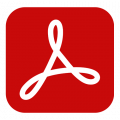Adobe XD – Introduction
Once the tools, interface and basic techniques have been covered you will be able to design and create your own project. This starts with creating a site map and then involves adding images, components, links to the artboard layouts and finally exporting the project.
Introducing the XD Design Workspace
Tools and Menu Items
Setting up your Adobe XD Home screen
Previewing your work
Design /Prototype /Share Tabs
Artboards in Adobe XD
Adding /Deleting Artboards
Resizing Adobe XD artboards
Adding Objects in Adobe XD Designs
Creating shapes and objects
Editing shapes
Customizing and saving Adobe XD shapes
Design View in XD
Work with XD Tools Panel
Align & Distribute
Group /Ungroup Grid
Components
Layout /Responsive Resize
Appearance /Blend Mode
Importing Objects into XD
Importing Photos
Importing Vecto
Importing UI Elements into Adobe Experience Design
Assets Panel
What are Assets?
Colours, Character Styles
Components
Audio
Link Assets
Share Assets
Update Assets
Apply & Reuse Assets
XD & Text
Adding /Editing Text
Importing Text
Adobe XD UI Kits
XD Components
Create & Manage Components
Component Instances
Edit Main Components
Over-ride Component Instances
Add States to Components
Make Components Interactive
Using the Adobe XD Repeat Grid
Importing updated text into your grids
Drawing in XD Design
Learning & Drawing with the Pen Tool
Editing Pen Paths & Pen Handles
Pen Tips & Tricks
Custom Paths /Corner Radius Values
Shape Attributes /Stokes /Fills /Gradients /Blurs /Drop Shadows
Importing images into Adobe XD
Masking images
Cropping images in Adobe XD
Working with objects in Adobe XD
Grouping and ungrouping
Cloning Adobe XD objects
Aligning and distributing
Adobe XD Symbols
Creating and editing existing symbols
Creating interactivity within Adobe Experience Design
Creating links in an Adobe XD project
Creating transitions between screens
Simulating user interactions with the None transition
Creating back links
Sharing & Viewing your Adobe XD Prototype
Viewing XD Design on Mobiles
Device Preview
Recording Prototypes
Sharing XD projects Online
XD into Behance
Using Photoshop with Adobe XD - Optional
Creating Multiple Screens
Pixel Perfect Grids (precise layout)
Prototyping interactions and transitions
Designing for different screen sizes
Sharing design specs with developers